Join a Server
Once your server is created, you'll be redirected to the dashboard.
Click
Activate Serverto start your server.
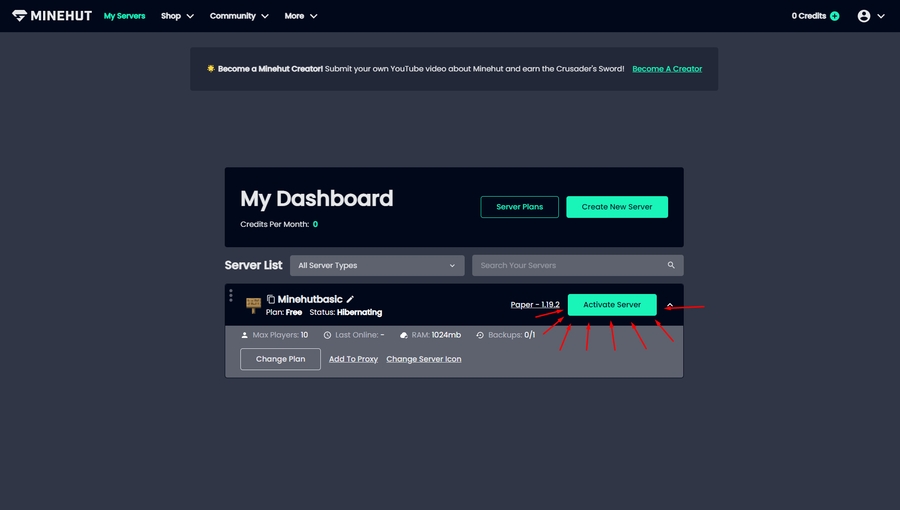
Once your server status displays
Online, you're ready to connect to the server.
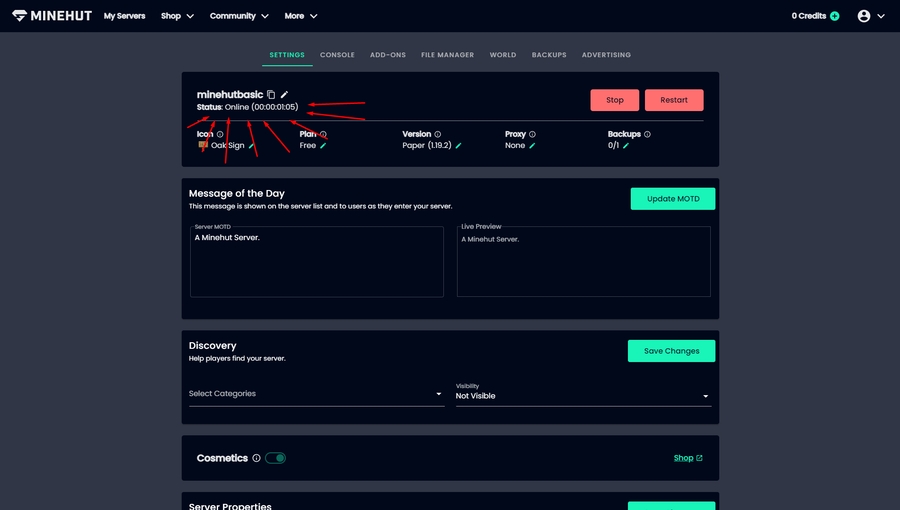
Launch Minecraft version 1.19.2 or newer.
On the Multiplayer server screen. Join the Minehut lobby via the IP
minehut.comwith default port of25565or on Bedrockbedrock.minehut.comwith default port of19132.
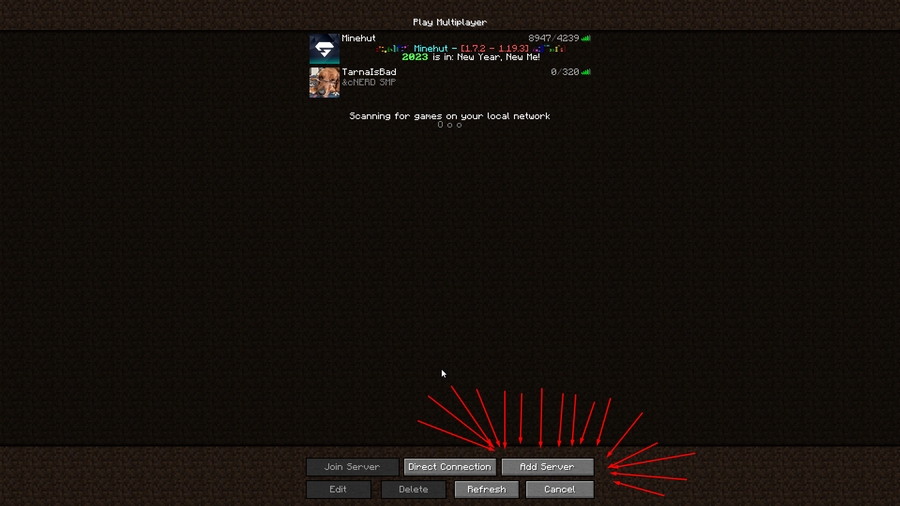
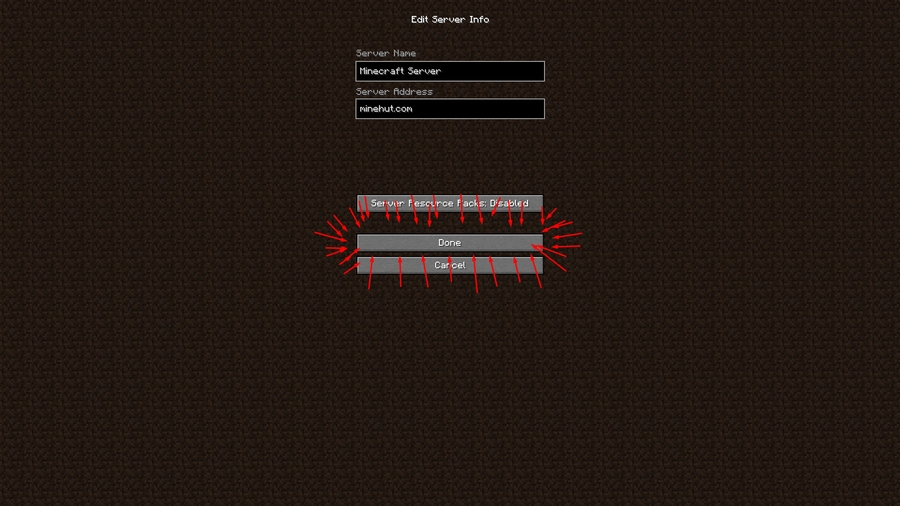
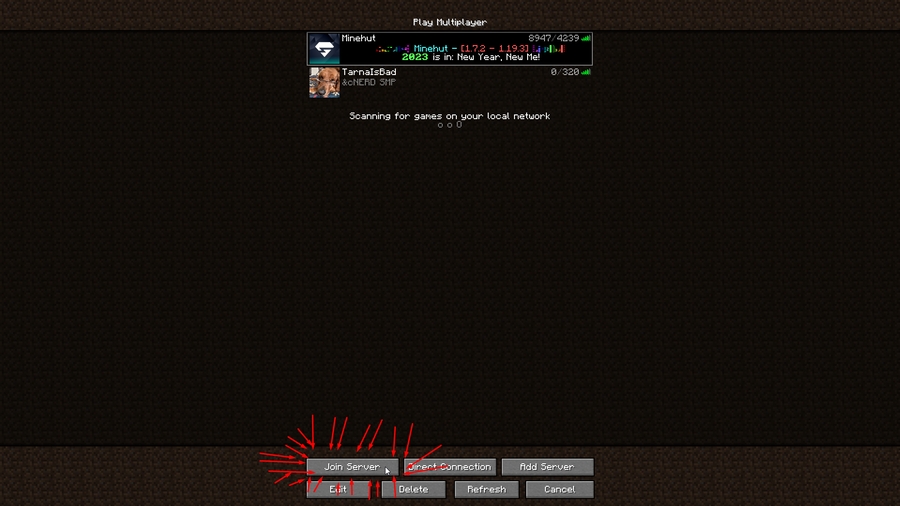
Right click the barrier in your inventory to go to the lobby.
In the Minehut lobby. In chat type
/join yourservername. You will now be in your server if it is online (Tip: You can also start your server in the lobby by doing the same command while the server is offline or hibernating)
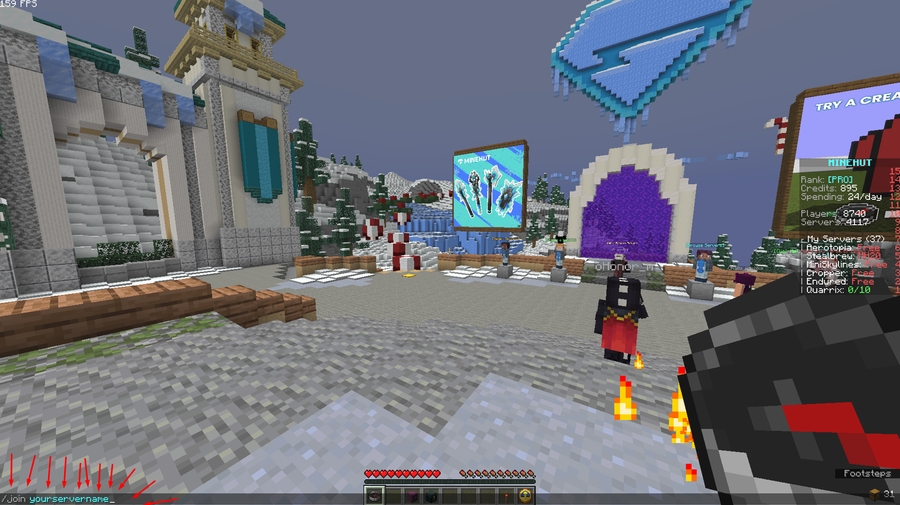
Instead of joining via the lobby, you can directly join the server. Just join your server via the IP
yourservername.minehut.ggoryourservername.bedrock.minehut.ggif you are on bedrock. If your server is online, you'll join it. Otherwise, you'll join the Minehut lobby where you can follow step 6 to join the server.
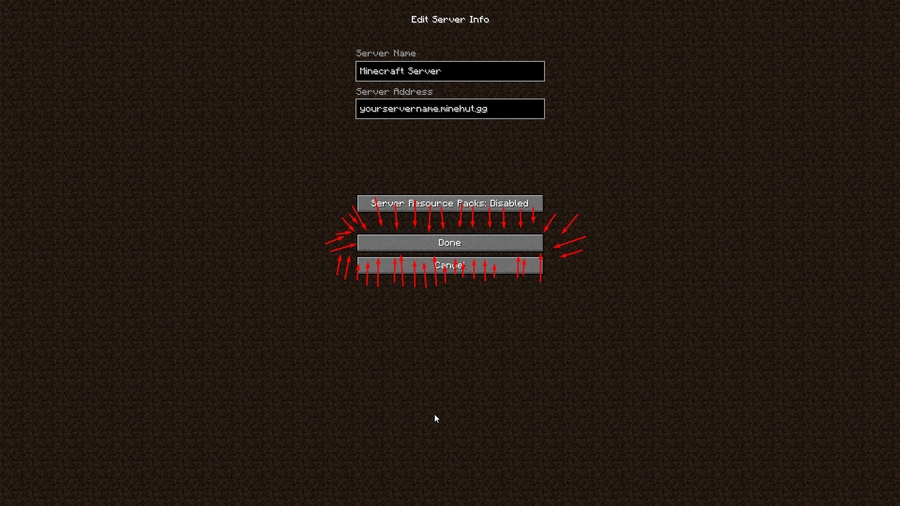
Last updated
Was this helpful?